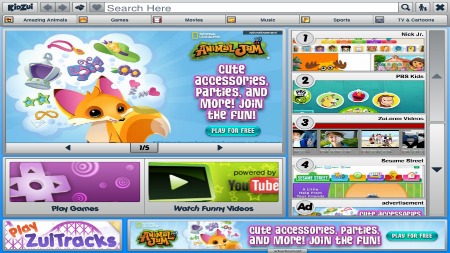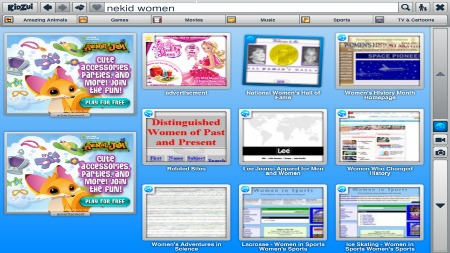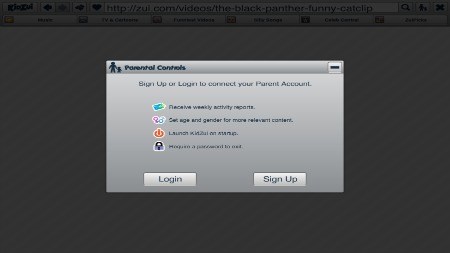I realized recently that we have a lot of technology in our home and that it can be tough to control what the children see while using it. Our devices with internet connections include a desktop computer, 2 laptop computers, one iPod touch (my husbands) and an Android phone that I use like an iPod since I switched back to my Blackberry.
Internet safety really became a concern for us when we gave them my old laptop to use for games for Christmas. We emphasized that the laptop came with strings attached:
Our Laptop Rules:
1. The computer does not leave the living room or kitchen.
2. They have to ask to use it and they have to complete their chores/tasks before they can play.
3. There are time limits. Sometimes if I’m feeling generous (lazy) it can be a long time, sometimes I set the timer for 30 minutes and when it bings, they’re done.
4. If they have a game with a social component, they are not allowed to send messages to anyone, and if they get messages they are to be deleted immediately.
5. No YouTube unless I was sitting with them. When friends tell me tales of their children stumbling onto LEGO porn, I get really apprehensive about leaving them unattended.
I wanted to impose some parental controls but beyond imposing time limits and setting limited permissions on the “kids” profile, I didn’t know how else to limit content. I had to trust that they would respect the limits that I put on them by providing shortcuts on the desktop to the games they liked to play such as Angry Birds, Moshi Monsters and the LEGO website. I made it clear that they could not veer from those games but if they wanted to play anything new they could ask so we could review it first.
Fortunately I have a friend that told me about Kidzui. It’s a kid’s browser with links to many pre-approved games, videos, pictures etc. and it controls what results come back from search terms. For example I typed in a few derogatory terms and “Nekid Woman” and got nothing remotely controversial in the results.
There are links to kid friendly YouTube videos (I got sucked into many, many funny cat videos while I was testing it out and discovered the Matty B phenomenon) and a spot for kids to bookmark their favorite sites.
The browser opens in full screen hiding the task bar so kids can’t easily switch to another browser while it’s open and one of the parental controls stops the browser from closing without a password so that you can see what the kids had been up to before they close it out.
I was really thankful to hear about this so I just had to share, but I would also love to hear about more programs or apps that we all can use to help keep inappropriate content on the internet away from our kids. Email us at Info@FamilyFunCanada.com or leave a note in the comments!